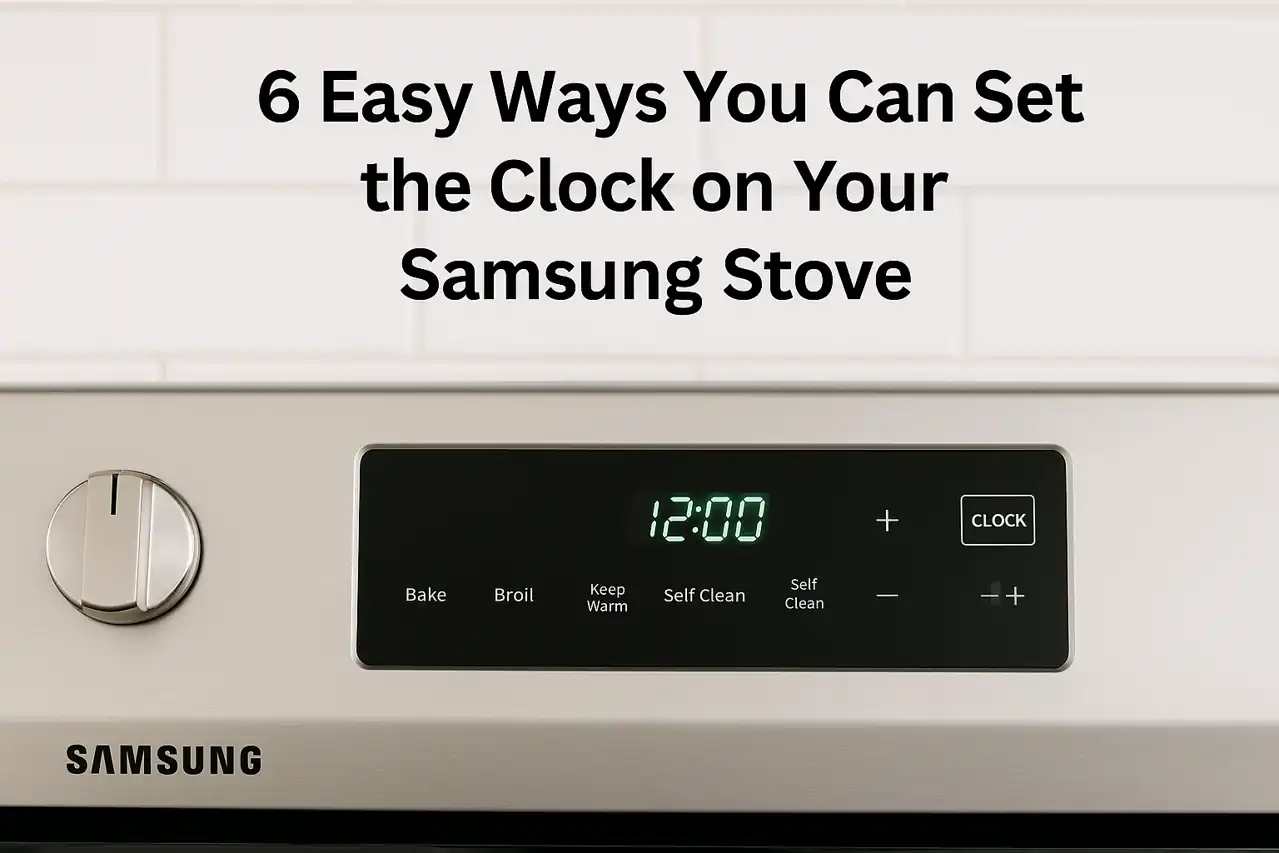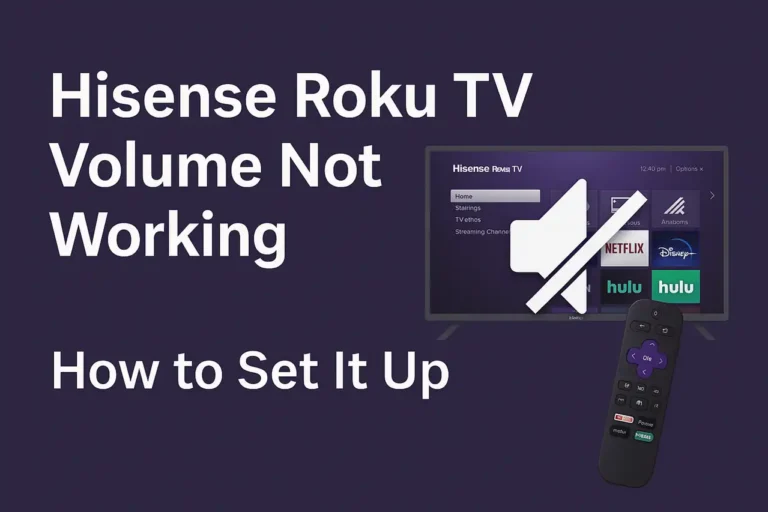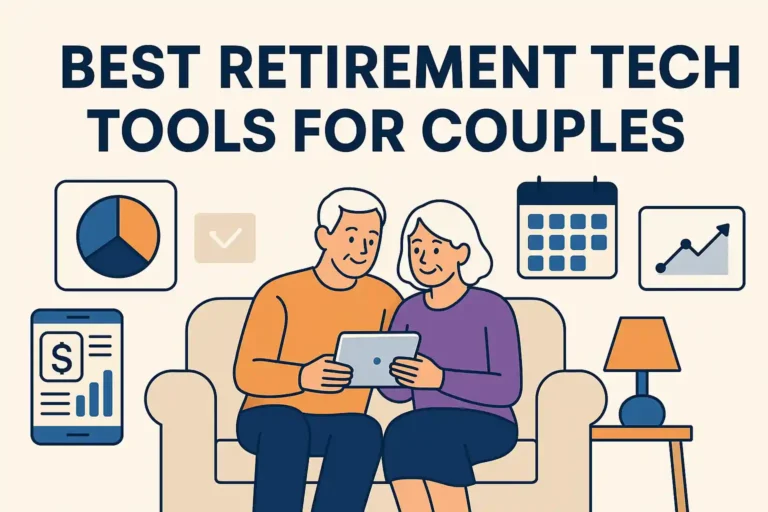So you probably got yourself a brand new Samsung stove to help aid your cooking. Wow, congratulations. In this blog post, we will guide you through the process. We’ll show you how you can set the clock on your Samsung SmartThings Oven.
If you’re prepared to know how to time your oven perfectly so it can operate according to your desire, continue reading!
Use This Method to Access Clock Settings on The Samsung Stove Locate the Control Panel: All you have to do for a start is to find the control panel that is positioned on the front, above the oven door.
Some of the control panels may have buttons, touch controls, or a combination of both. It all depends on the version of stove you are using.
1.Find the Settings Button:
By now you must have located the control panel. That’s a very good one. Now you need to identify and press the “Settings” button or a similar one that is labeled with a gear or menu icon.
This button most times is often near the display panel or on the control panel itself.
2.Enter the Settings Menu:
Upon pressing the “Settings” button, you should proceed and enter the settings menu, where you’ll see some options like clock, timer, language, or display settings.
3.Select the Clock Option:
Now that you have entered the settings menu, you should go through the menu using arrow buttons or touch controls until you find “Clock” or “Time.” Select the option so that you can have full access to the clock settings. the Clock on Your Samsung Range
4.Use Arrow Buttons or Touch Controls:
Make use of the arrow buttons or touch controls to go around it once you gain access to the clock setting. Remember to adjust the hour first.
Also, you should pay very keen attention to AM and PM indicators. Most people choose to neglect them, and it ends up causing problems.
5.Set the Hour and Minutes:
Your next step should be to move to set the minutes after the hour adjustment. In order to do it perfectly, all you have to do is to use the controls to precisely select the minutes for accurate timekeeping.
6.Confirm the Setting:
After adjusting the hour and minutes, confirm the setting by pressing “Enter,” or you can choose to follow on-screen prompts. The display panel will reflect the updated time.
7.Check Accuracy:
At this juncture, most people tend to conclude they’re done with the settings. But I honestly feel you must always check to know if you set the right time.
In order to be sure, I urge you to verify the time displayed on the control panel against the current time for accuracy. You can make further adjustments if necessary.
Some Troubleshooting Clock Setting Issues Power Cycle the Range:
This is one of the most common issues you can encounter while setting up your time on your Samsung stove.
If issues arise, you should perform a power cycle by turning off the stove, unplugging it, or flipping the circuit breaker.
Wait, and then turn it back on before you attempt to set the clock again.
Check the User Manual: You can go to the user manual for specific instructions and troubleshooting tips related to setting the clock on your Samsung stove.
Make Sure There’s Proper Power Supply: You should be very sure that the stove is getting a very stable power supply. Check electrical connections and be sure the stove is plugged into a functioning outlet.
Reset the Stove: As a last resort, you can consider resetting the stove to factory defaults.Contact Samsung Support: If issues persist, it will be to your best interest to reach out to Samsung’s technical support so they can give you expert assistance.
You can simply visit their support website or call the customer service hotline. They’ll guide you.
Conclusion
If you follow our outlined steps and troubleshooting tips, you can be sure that your clock is set correctly. I believe we’ve equipped you with the necessary knowledge, and we’re hopeful you can confidently address any clock setting issues that may arise on your Samsung stove.